I have been publishing my books on Kindle Direct Publishing (KDP) for about eight years – the best decision I have ever made. This publishing platform has made it possible for me to achieve my dream of becoming an author.
Over the years Amazon has improved its publishing platform to help authors to publish their books. A tool that KDP has added to its platform is Kindle Create. This is a formatting tool that helps authors to convert their completed manuscript into an eBook or a paperback.
Kindle Create saves you time and makes it easy to convert your document into a beautifully crafted book. This software allows you to:
- Import your Word file.
- Include a Table of Contents.
- Add front matter pages such as the title page, copyright, and dedication.
- Add style to the chapter titles.
- Use drop caps to the first paragraph in the body text.
- Indent paragraphs.
- Add page numbers.
- Choose a theme to apply to your book.
- Insert images and hyperlinks.
Add back matter pages such as “about the author”, acknowledgments, and “more books by this author”.

What I like about Kindle Create is that it was designed to be used on both Windows and Mac computers. It has a built-in previewer that you can use to see how your book will look on different devices such as tablets, mobile phones, and E-readers. This formatting tool has a user interface that is available in other languages such as French, Spanish, Dutch, German, Portuguese, and Italian. Kindle Create also supports eBooks that were written in other languages.
I used Kindle Create to prepare my manuscript to be published as an eBook and as a paperback. So far I have found one drawback to using this tool. It does not add the page numbers to the Table of Contents. I found this out after I published the paperback version of my book.
Overall, I think that Kindle Create is very useful for formatting your manuscript into an eBook, but I would not use it again to prepare my book to be published as a paperback. I don’t like that it does not include the page numbers in the Table of Contents.
If you are thinking about publishing your manuscript on Kindle Direct Publishing, you can download Kindle Create and import your document to get started.
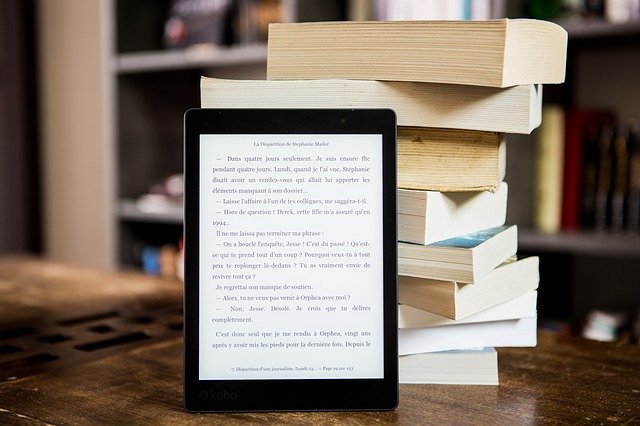

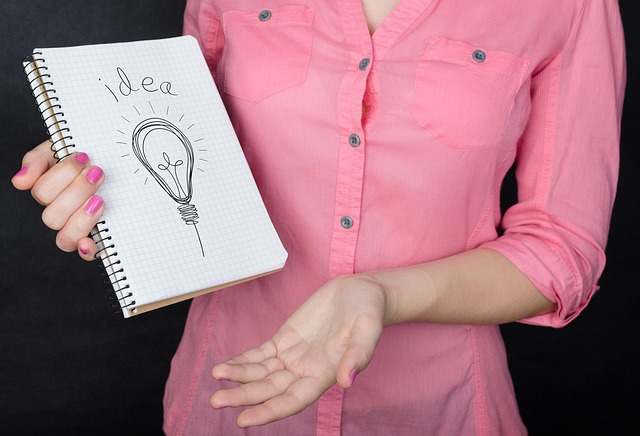

I have edited several paperback manuals for a seminary professor using CreateSpace. I am now trying to get these books into Kindle format using Kindle Create. I have the first book edited just fine into a Kindle Create file. I save it over to the .kpf file, for packaging, upload the file, and ask for a preview. The preview is messed up in several places with line spacing. Because the Kindle Create file looks good, I can’t figure out how to fix the problems.
I am really frustrated. Can you help me?
Hi Judy. Thanks for your comment. You may have to go back into Kindle Create to edit your file. However, it is better to first edit your manuscript in Microsoft Word and then import it into Kindle Create to format it into an eBook. You can fix the line spacing in Word. Ensure that the line spacing is consistent in your document. You can find out more about formatting your document in Kindle Create by reading the book “The Beginner’s Guide to Self-Publishing” available from Amazon.