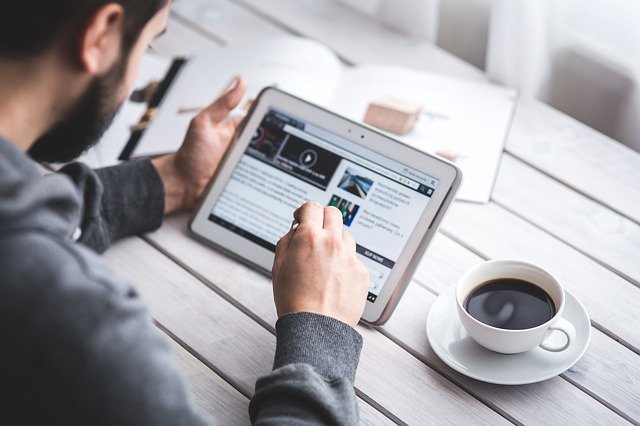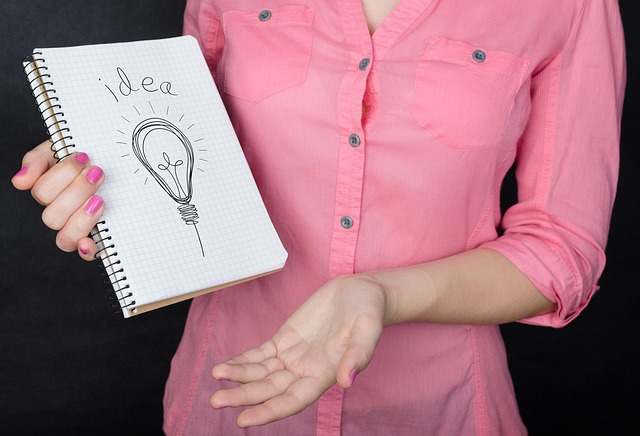Creating an Author Page on Amazon Author Central can have a positive impact on your book sales. As an author, you should be using all the tools that Amazon offers to help you to maximize your presence on the biggest online store in the world. Here are six effective tips to help you reach your goals as an author.
Set up international Amazon Author Central pages.
If you already created your author page on Amazon Author Central, then that’s great! But don’t just focus on Amazon.com and Amazon.co.uk. You can also create international author pages in other countries where Author Central is available such as in Germany, France, and Japan.

Setting up your author page in international markets can help you to boost your book sales. If you are using Chrome, set up your international author page and then use the translate option at the top of the page to translate English to the local language of the country where you made your author page.
However, if you haven’t created an author page, you can do this easily by visiting https://author.amazon.com/. Click Join for Free if you are new to Author Central or click Sign In if you already have an Amazon account and have published a book via Kindle Direct Publishing. Then follow the instructions to create your author page.
Share your Amazon Author Central URL.
You can share your Author Central URL which helps people to find your author page. When readers visit your author page they will see the following URL: https://www.amazon.com/~/e/B00C0T7UTS. However, Amazon Author Central has customized your URL so that it looks more like this: https://www.amazon.com/author/christinejohn.
Please note that this link is only available for your Amazon.com author page. You can easily share your author page URL in your blog posts, social media, and your email signature. Click on the Profile tab on Amazon Author Central. On the right side of the page, under the Author Page URL, you can copy the link and paste it wherever you want people to see your link.
Add your blog to your Author Page.
If you have a blog, you can link it to your author page. Make sure that your blog has an RSS feed address. For example, if you are using WordPress, you need to add /feed/ to your blog’s URL: https://blogname.wordpress.com/feed/.
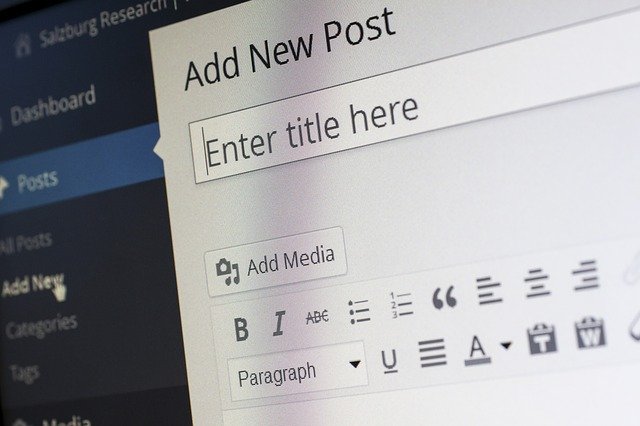
Every time you post to your blog your Amazon Author Central page will be automatically updated. This can also help you to drive traffic to your blog.
To display recent blog posts on your Author Page, click Add blog. You will see a blog feeds page where you can manage your blog feeds. Click Add New Feed. Enter the RSS feed address of your blog and click Add. If you use a different blogging service, check the instructions on the help page on how to find the feed address for your blog.
You should be aware that your blog updates will only be displayed on your Amazon.com Author Page.
Add your Author Photo and Videos.
Your author page should have a professional author photo. This photo should be your official photo and should be used on other platforms where you promote yourself and your books such as on your website and on social media.
Adding an author photo helps your readers to get to know you as an author. You can also include other photos that are fun and show your personality. They can be photos that are relevant to your books. For example, if you wrote a romance novel where it was set in Spain, you could upload photos of your holiday in Spain.
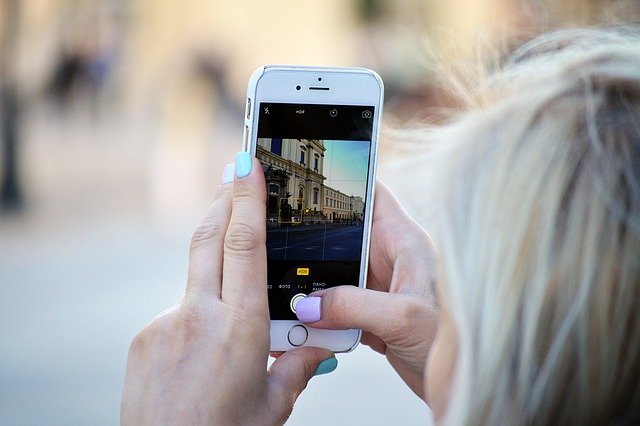
You can also upload videos to your Author Central page. You can upload book trailers, slideshows, video testimonials, and video demonstrations. Your videos will help your readers to get to know more about you and your books. This may even help to boost your book sales.
To add photos and videos to your Author Page, click Upload Media. You have two options. You can either upload a photo or upload a video. You can only upload a photo as a JPEG, PNG, or GIF and it must be at least 300w x 300h pixels. If you decide to upload a video, it must be in AVI, FLV, MOV, MPG, WMV, MP4 format, and the video file must be under 500MB.
To remove a photo or video, click on the item and click the trash bin icon. Click the Delete button at the bottom of the page. A message will appear saying, ‘Your video was successfully completed’. Click OK.
Add relevant information to your Author Bio.
Your author bio is another great way to connect with your readers. It should reflect the books you have written and published. This is an opportunity to direct your readers to your website, blog, and social media channels.
Your author bio should be written to entice your readers to buy your books. In your bio, include who you are, what you write, and why someone should read your books. You can also add something personal about yourself that would interest your readers such as your hobbies or interests.
Ensure that all of your books are added to your Author Page.
Amazon doesn’t always add your books to your Author Central page so you have to make sure that your books have been included. If you have published more books, you may have to manually add them to your Amazon Author Central page.
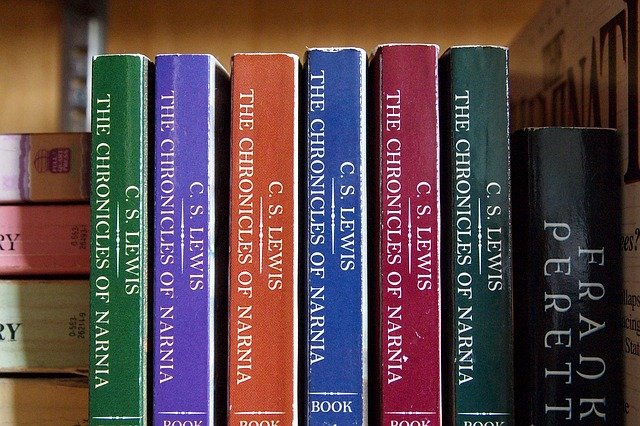
Click on the Books tab in Author Central. Scroll to the bottom of the page and click Add a Book. Enter the title of the book, the ISBN number, or the name of the author to find the book and press Enter. Select the book so that it will be added to your bookshelf on your author page.
The Amazon Author Central page is not just a page to help you connect with your readers. You can use it to track your sales, check your customer reviews for each book, and introduce yourself and your books to your readers. And don’t forget to create your international author pages so that you can reach a wider audience.