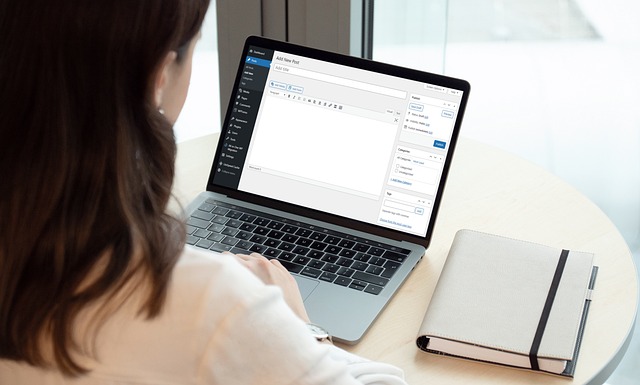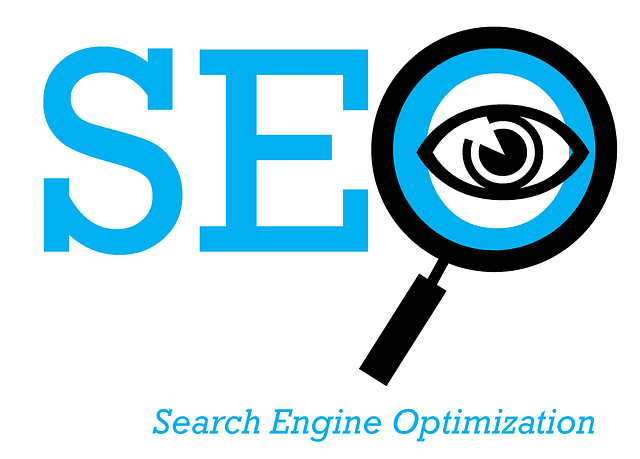Whether you are new to WordPress or have been using this blog software for years, you can always find new ways to improve your site’s appearance and performance. Today’s blog post will explore the top 10 best WordPress plugins to install on your website.
What is a WordPress Plugin?
A WordPress plugin is a software add-on that enhances the functionality of your WordPress website. These plugins allow you to add features to your site without writing code. Whether you’re looking to improve your site’s design, increase its security, or optimize its performance, you’ll most likely find a plugin for it. Plugins are an essential part of WordPress, providing flexibility and customization options for every type of website, from blogs to e-commerce stores.
The 10 Best WordPress Plugins to Install
1. All-in-One SEO
All-in-One SEO (AIOSEO) is a powerful WordPress plugin that simplifies search engine optimization. It helps optimize metadata, supports rich snippets, integrates with social media, and includes local SEO tools. Ideal for bloggers, small businesses, and e-commerce sites, AIOSEO offers features like on-page SEO analysis, XML sitemaps, and WooCommerce support. Its user-friendly interface makes it perfect for beginners, while advanced tools cater to professionals. AIOSEO boosts your website’s visibility, drives organic traffic, and enhances your online presence. This is one plugin that my website cannot do without!

2. Akismet Anti-Spam
This plugin filters out spam comments, which can clutter your site and harm your credibility. It keeps your site clean and professional, protects your reputation, and saves time by automating spam detection. It is ideal for blogs and websites with active comment sections. This is the perfect plugin to monitor and remove spam comments from my website.
3. Elementor
Elementor is a drag-and-drop page builder plugin that allows you to design custom pages visually without coding. It enables stunning website designs, offers pre-made templates, and provides flexibility for non-technical users. It is ideal for users who want a highly customizable and visually appealing website. I’ve heard about this plugin, but I haven’t used it yet on my website.
4. WooCommerce
WooCommerce is the go-to plugin for creating and managing an online store. It supports everything from product listings to payment gateways. WooCommerce helps you set up a professional e-commerce store, supports multiple payment options, and is scalable for growing businesses. This e-commerce plugin is ideal for businesses selling products or services online. I installed WooCommerce on my website when I was planning to sell ebooks, t-shirts, and other items from my online store, but I wasn’t ready to handle payments so I uninstalled it. However, if you want to create an online store to sell digital or physical products, WooCommerce is one of the best plugins to install on your WordPress site as it is so easy to use and has so many features to help you set up your online store.
5. WP Rocket
WP Rocket is a premium caching plugin that improves website speed and performance by optimizing files, enabling lazy loading, and more. This plugin enhances user experience, boosts SEO rankings through faster load times, and reduces bounce rates. WP Rocket is ideal for websites aiming for high performance and faster load times.
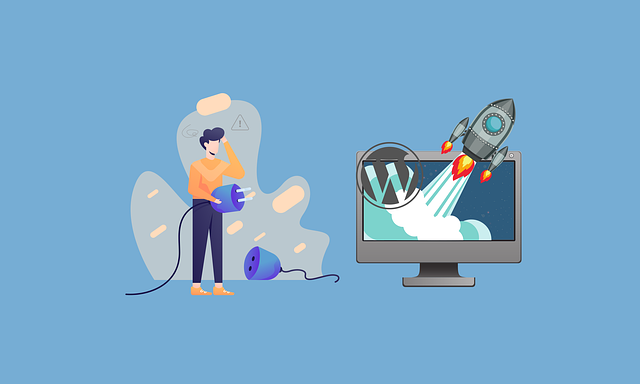
6. UpdraftPlus
This plugin provides an easy way to back up and restore your website. It supports scheduled backups to cloud storage solutions like Google Drive and Dropbox. The advantage of installing UpdraftPlus on your website is that it protects your website from data loss, simplifies recovery after issues, and provides peace of mind. This backup and restore plugin is ideal for all website owners, particularly those handling sensitive or large volumes of data.
7. MonsterInsights
MonsterInsights integrates Google Analytics into your WordPress dashboard, providing easy-to-understand reports. This plugin offers actionable insights about your site’s traffic, user behavior, and performance to make data-driven decisions. MonsterInsights is ideal for website owners focused on growth and user engagement.
8. Wordfence Security
This plugin is a powerful security plugin that protects your site from malware, hacking attempts, and other threats. It ensures robust site security, includes a firewall, and regularly scans for vulnerabilities. Wordfence Security plugin is ideal for all websites, especially those handling user data or financial transactions.
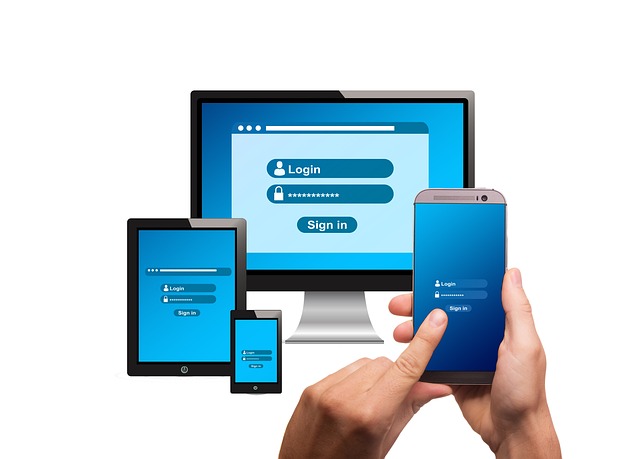
9. Smush
Smush is a plugin that optimizes images on your website by compressing them without reducing quality. This plugin reduces page load times, improves site performance, and enhances SEO rankings. Smush plugin is ideal for websites with lots of visual content, such as portfolios and blogs.
10. Contact Form 7
This plugin allows you to create and manage multiple contact forms on your site. Contact Form 7 makes it easy for visitors to get in touch, enhances user experience, and is customizable to fit your needs. This WordPress plugin is ideal for all websites needing a simple way for users to contact the website owner.
How to Install a Plugin on WordPress
If you are new to WordPress, the following guidelines shows you 3 easy ways to install a plugin on your WordPress site:
1. From the WordPress Dashboard
- Log into your WordPress admin area.
- Navigate to Plugins > Add New.
- Use the search bar to find the plugin you want (e.g., “Contact Form 7”).
- Click Install Now, then Activate after installation is complete.
2. Uploading a Plugin Manually
- Download the plugin file (usually a .zip file) from its official source.
- Go to Plugins > Add New and click Upload Plugin at the top of the page.
- Select the .zip file and click Install Now, then Activate Plugin.
3. Upload Plugin Via FTP (Advanced Users)
- Download the plugin .zip file and extract it.
- Use an FTP client to upload the extracted plugin folder to the `wp-content/plugins` directory on your server.
- Go to the WordPress admin area and navigate to Plugins to activate the plugin.
Installing the right plugins can significantly enhance your WordPress website’s functionality, performance, and user experience. Whether you’re optimizing for SEO, securing your site, or improving its design, the plugins listed above can help you achieve your goals. Always ensure you update your plugins regularly to maintain compatibility and security. With these tools in hand, your website will be well-equipped to stand out in the digital landscape!
READ MORE
Why is it so Hard to Make Money From My WordPress Site?
RECOMMENDED READING