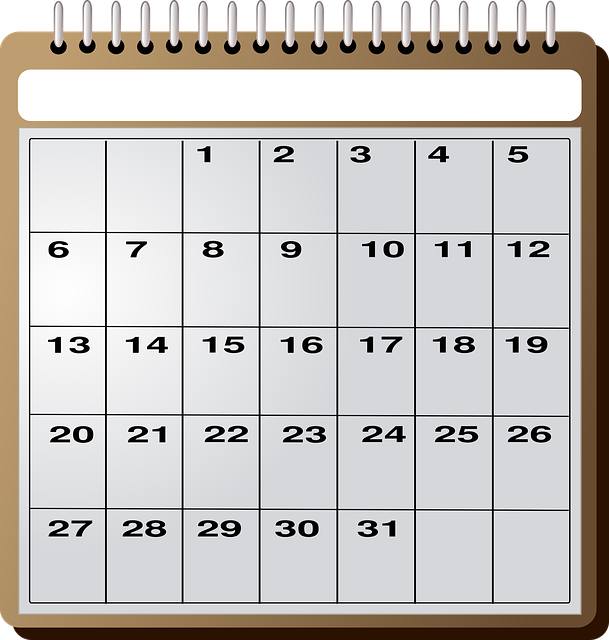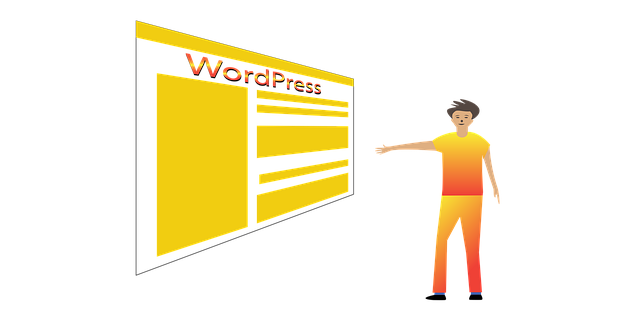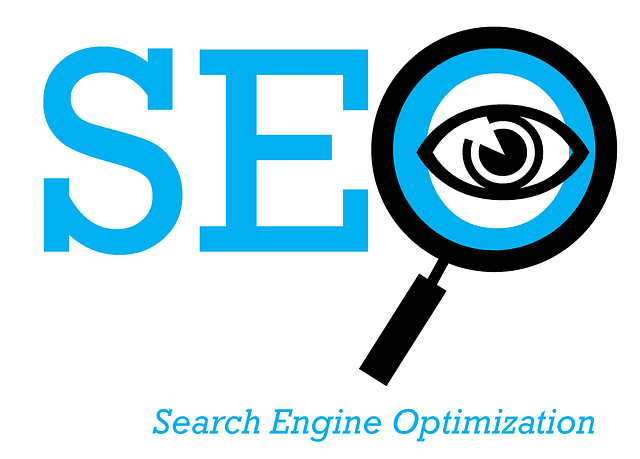Starting a WordPress blog can be an exciting and fulfilling way to share your ideas, knowledge, or expertise with the world. Whether you’re planning to blog for personal enjoyment, professional purposes, or to generate some extra income, setting up a blog doesn’t have to be complicated. In this guide, I’ll walk you through everything you need to know, from choosing the right blogging platform (which will be WordPress.org in this case) to installing WordPress and publishing your first post.
Step 1: Choosing the Right Blogging Platform
The first decision you need to make is picking the right blogging platform. There are many options available (like Blogger, Wix, and WordPress.com), but WordPress.org stands out as the best choice for anyone looking to build a professional, customizable blog. Here’s why:
- Flexibility: WordPress.org gives you full control over your site. You can customize your blog to your heart’s content, add any plugin, and monetize it however you want.
- Ownership: With WordPress.org, you own your content. Unlike WordPress.com, you won’t face restrictions on what you can post or how you can earn money.
- Scalability: Whether you’re starting with a small personal blog or building a website for a business, WordPress.org can grow with you. You can add features like e-commerce, membership areas, and more as your blog evolves.
While WordPress.org is free, you will need to pay for a domain name and hosting, which brings us to the next steps.

Step 2: Register a Domain Name
Your domain name is your blog’s address on the web (for example, yourblogname.com). It should reflect your blog’s purpose or niche and be easy to remember. Here are a few tips for choosing the perfect domain name:
- Keep it simple and memorable: Avoid complex spellings or long words that might confuse visitors.
- Choose something unique: Make sure the name you want isn’t already taken. You can check domain availability on sites like Namecheap or GoDaddy.
- Consider keywords: If your blog is niche-specific (e.g., finance, food, travel), you might want to include a relevant keyword in your domain name.
- Use a .com extension: While other extensions like .net, .co, or .org are available, .com is still the most recognized and trusted domain extension.

Once you’ve decided on a name, you’ll need to register it through a domain registrar. Some hosting providers will offer a free domain registration when you purchase a hosting plan (which we’ll cover next).
Step 3: Sign Up for Web Hosting
Now that you have your domain name, the next step is to choose a web hosting provider. Web hosting is what allows your blog to be accessible on the internet. Essentially, it stores your blog’s files and makes them available to people who visit your site.
When selecting a hosting provider, look for one that is reliable, fast, and offers good customer support. Here are a few popular hosting providers that are highly recommended for WordPress users:
- Bluehost: One of the most popular options for beginners, Bluehost is officially recommended by WordPress.org. It’s affordable, easy to set up, and includes a free domain name for the first year.
- SiteGround: Known for excellent customer service and fast performance, SiteGround is another great option for WordPress hosting.
- HostGator: A budget-friendly option, HostGator offers affordable plans and user-friendly tools for WordPress users.
Once you’ve chosen your host, follow these steps to sign up:
- beginners start with a basic plan, and you can upgrade later as your blog grows.
- Register your domain if you haven’t already. If your host offers a free domain for the first year, you can register it directly through the hosting provider.
- Enter your account information (name, address, email) and select your hosting package.
- Pay for your hosting plan, and you’re good to go! Hosting plans typically cost between $3 to $10 per month for basic options.

Step 4: Install WordPress
Now that you’ve signed up for hosting, the next step is installing WordPress. Many hosting providers offer one-click WordPress installation, making the process super simple. Here’s how you can install WordPress:
- Log in to your hosting account. After you’ve completed your hosting registration, your provider will send you login details for your hosting account.
- Find the WordPress installation tool. Most hosting providers will have a section called “My Sites” or “Website” in the dashboard. Look for an option like “Install WordPress” or “One-Click Install.”
- Click the WordPress installation button. You will be guided through a few steps where you can choose your domain (the one you registered earlier), create a username and password for your WordPress admin account, and name your blog.
- Complete the installation. Once WordPress is installed, you’ll be able to log in to your WordPress dashboard. You can access your dashboard by going to yourdomain.com/wp-admin and using the login credentials you just created.

Step 5: Choose a WordPress Theme
After installing WordPress, it’s time to design your blog. WordPress comes with thousands of free and premium themes that you can use to customize the look of your blog. To choose a theme:
- Go to the WordPress dashboard.
- Navigate to Appearance > Themes.
- Click “Add New” to browse the available themes.
- Preview and install a theme that suits your blog’s style. You can customize it further by going to Appearance > Customize.
If you’re willing to invest in a more unique and feature-rich theme, you can browse premium themes on platforms like ThemeForest or Elegant Themes.
Step 6: Install Essential Plugins
Plugins are small software tools that extend the functionality of your WordPress blog. There are thousands of plugins available that can help with everything from SEO to security to social media integration. Some essential plugins you should consider installing include:

- Yoast SEO: Helps optimize your content for search engines.
- Akismet: Blocks spam comments on your blog.
- Jetpack: Offers a variety of features, including site statistics, security services, and performance improvements.
- WPForms: A drag-and-drop form builder, great for creating contact forms.
To install plugins:
- Go to Plugins > Add New from your WordPress dashboard.
- Search for the plugin you want.
- Click “Install Now” and then “Activate” to use the plugin.
Step 7: Create Important Pages
Before you start blogging, it’s important to set up a few essential pages on your site, such as:
- About Page: Tell visitors who you are and what your blog is about.
- Contact Page: Provide a way for readers to get in touch with you.
- Privacy Policy Page: This is legally required if you’re collecting any personal data from your visitors (like email addresses).
You can easily create pages by navigating to Pages > Add New in your WordPress dashboard.
Step 8: Start Blogging!
Now that your blog is set up, it’s time to start creating content! Here’s how to create your first blog post:
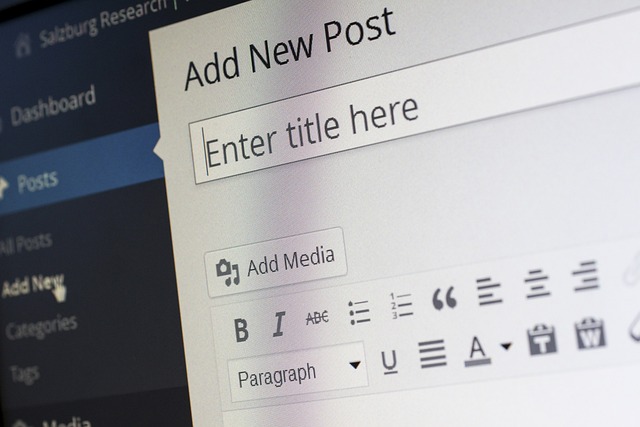
- Go to Posts > Add New in your WordPress dashboard.
- Enter a title for your blog post.
- Write your content in the text editor. You can format text, add images, videos, and more.
- Use categories and tags to organize your content.
- Hit the “Publish” button to make your post live.
And there you have it—your very first blog post is published!
Final Thoughts
Starting a WordPress blog is a great way to express yourself, share your expertise, or even make some money. By following this step-by-step guide, you’ll have your blog up and running in no time. From choosing the right platform (WordPress.org), registering a domain, and signing up for hosting, to customizing your site and creating content, you’re now ready to share your blog posts with the world. Here’s to your blogging success!
RECOMMENDED READING